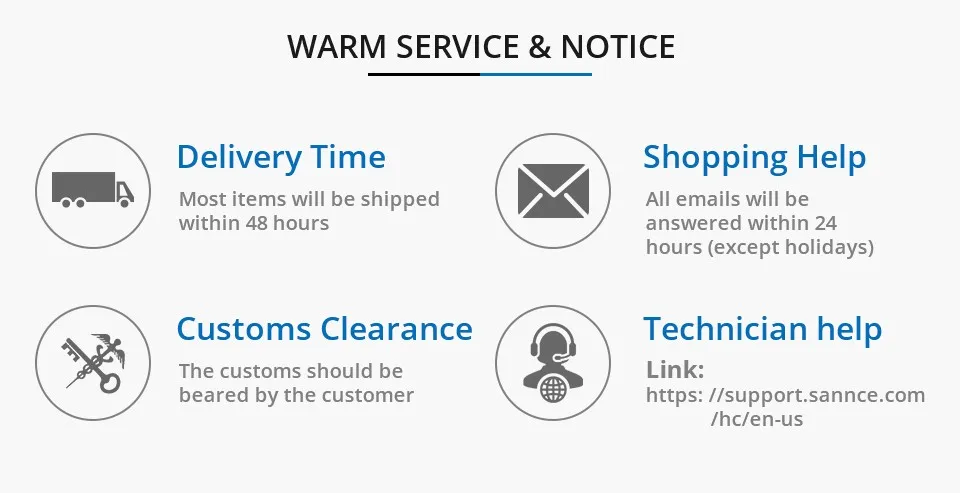Your shopping bag is empty
Go to the shop










Our Advantage
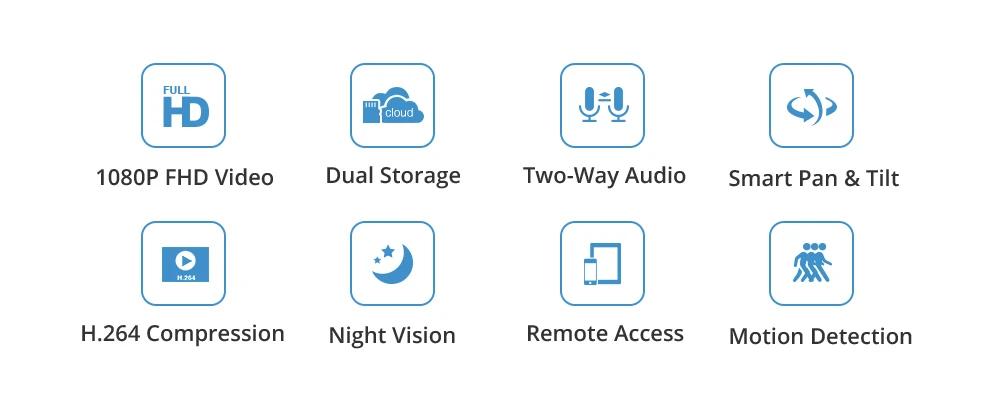
FHD Videos Capture Absolute Details
See your baby sleeping soundly in the cradle, your pets getting on to their usual mischief, your customer coming in and out of your shop ----all in crystal clear 1080P FHD videos
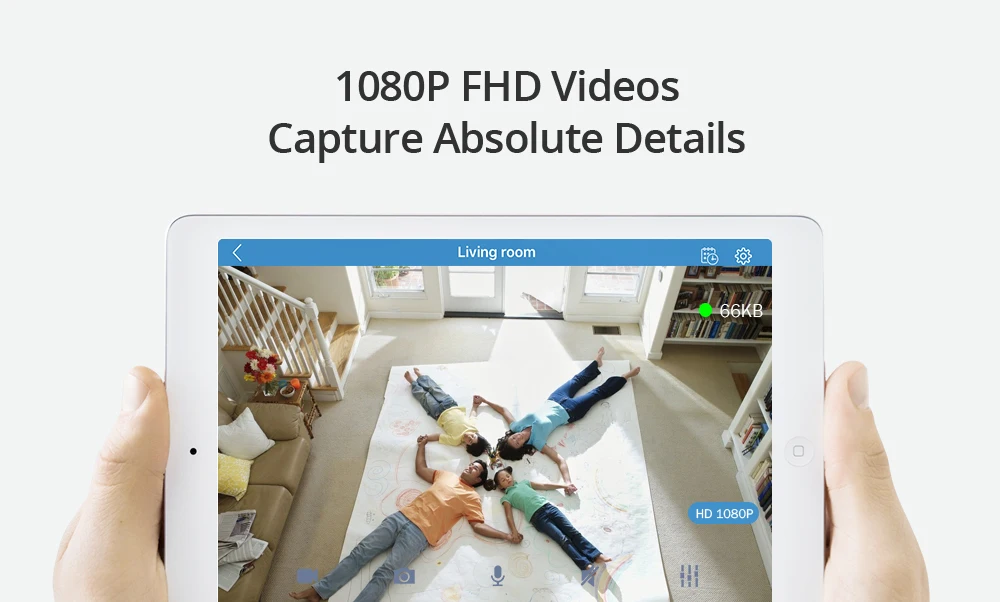
Enjoy a Sweeping Field of View
The smart pan and tilt feature enables you to view every corner of your house with ease, keeping your properties under monitoring and leaving no blind spot

Talk and Listen Simultaneously
Be there, like you never left, even if you are thousands of miles away. This camera allows you to talk to and hear from your sweetheart from your mobile devices remotely
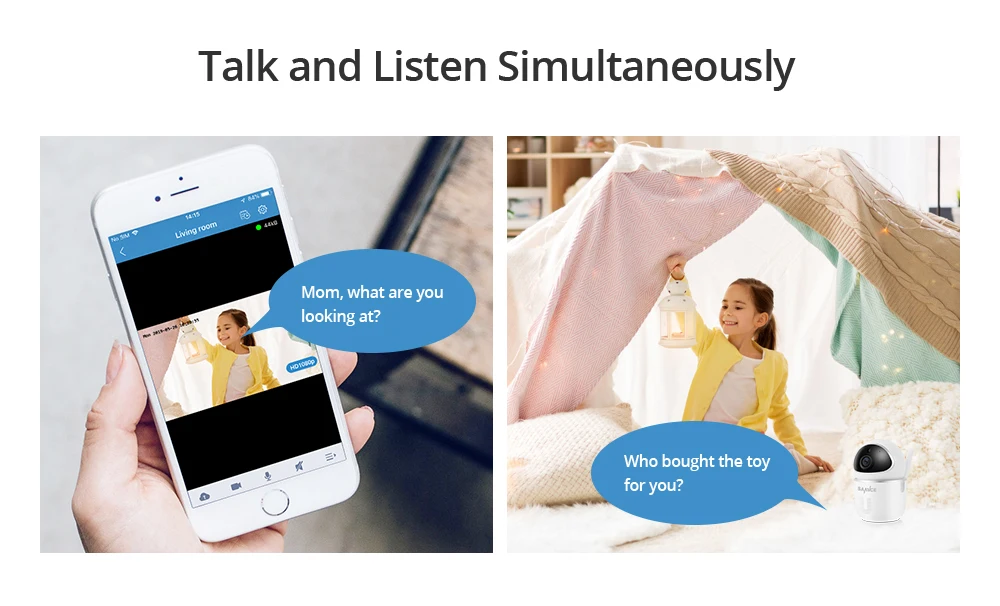
Flexible & Secure Storage Options
The camera supports up to 64GB TF card local backup and also provides of cloud storage service. You can choose either or both to store your recordings and avoid the risk of losing footage from the card
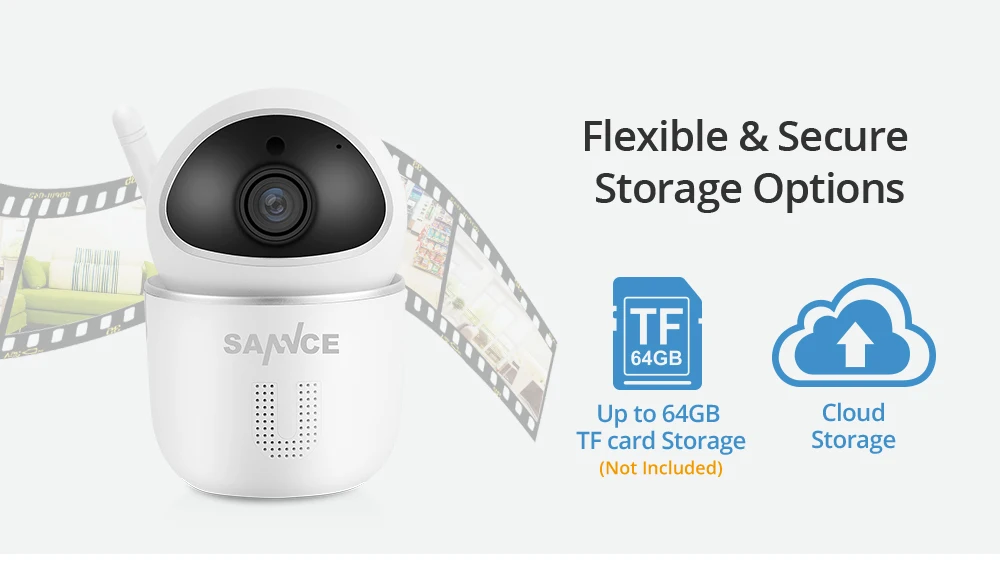
Advanced H.264 and Dual Stream
With the H.264 compression rate and dual stream feature, the camera usage is considerably improved. And you are able to enjoy its stable file transmission rate and high imaging quality
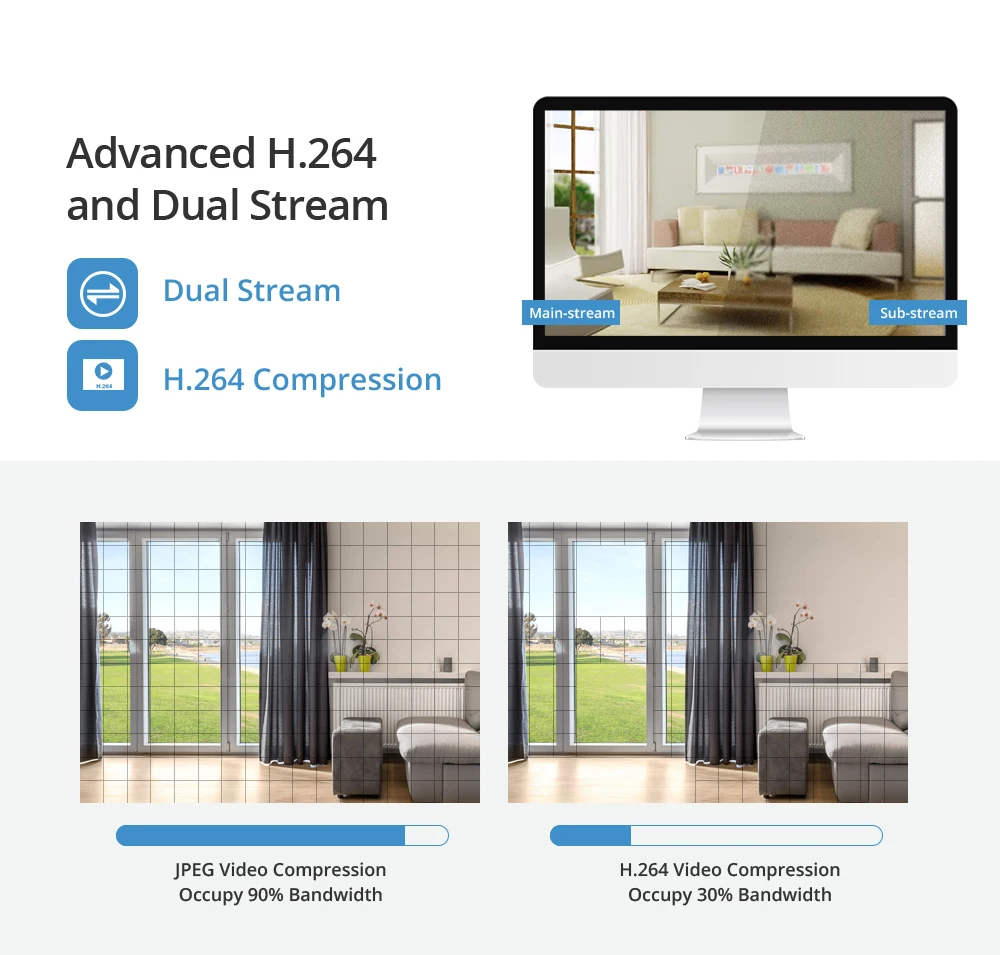
Instant APP Pushes Keep You Informed
As soon as the camera detects any suspicious movement, it sends you instant app push notifications to remind
you of what has happened, so that you can take appropriate precautions in time
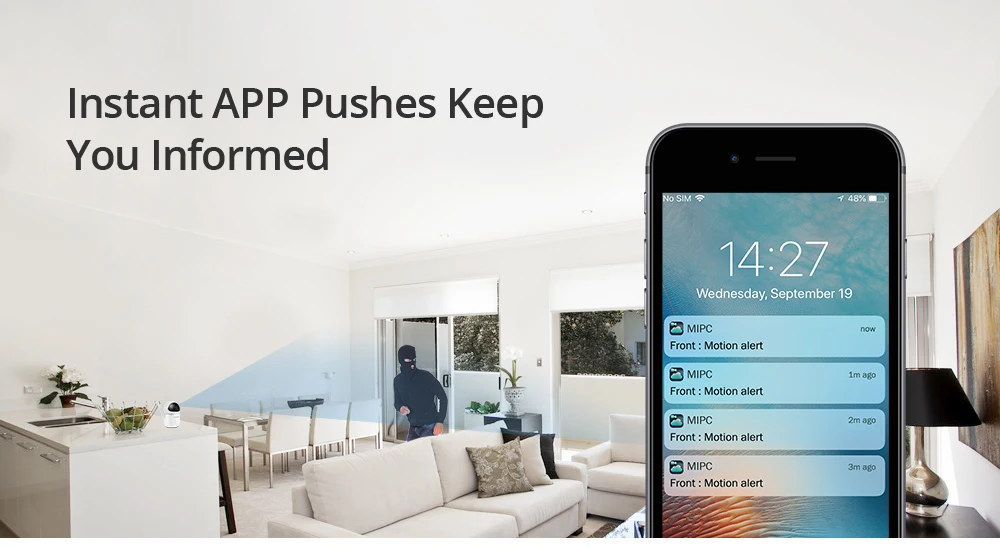
Safeguard Your Home from Day to Night
By delivering true-color pictures in the daytime and clear B&W pictures in the nighttime, the camera provides around-
the-clock protection, leaving thieves and robbers nowhere to hide
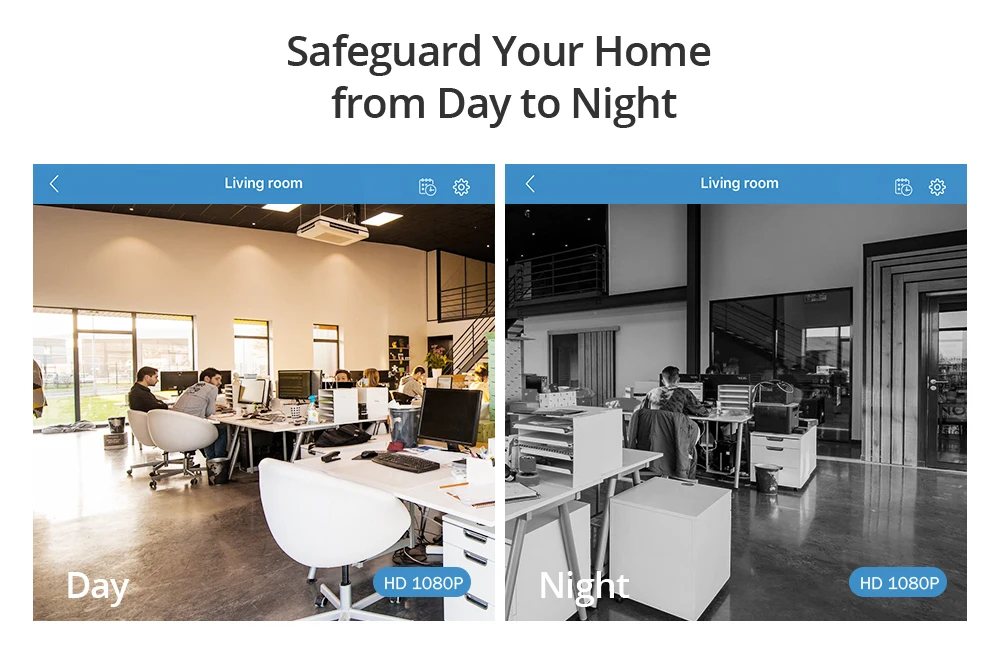
Unique Appearance Lifts Your Interior Styles
The camera outfit is carefully and thoughtfully designed with delicate and classic black-and-white color theme. Its unique and adorable appearance can easily fit with your interior styles
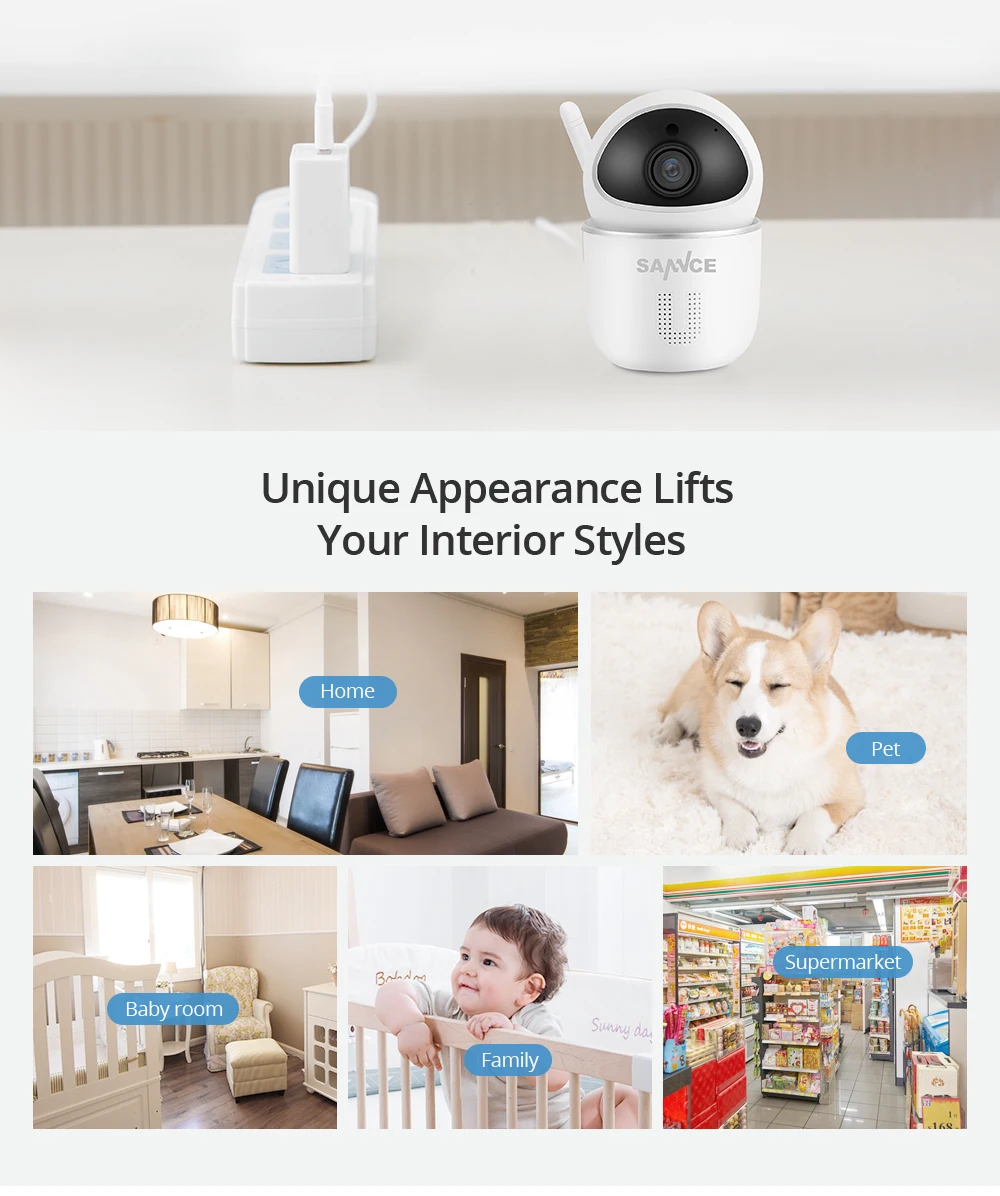
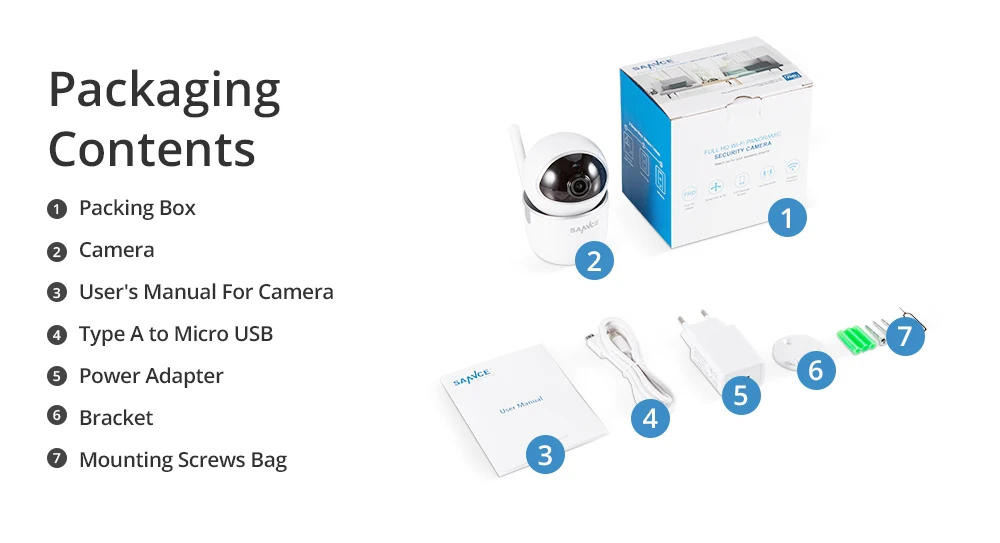
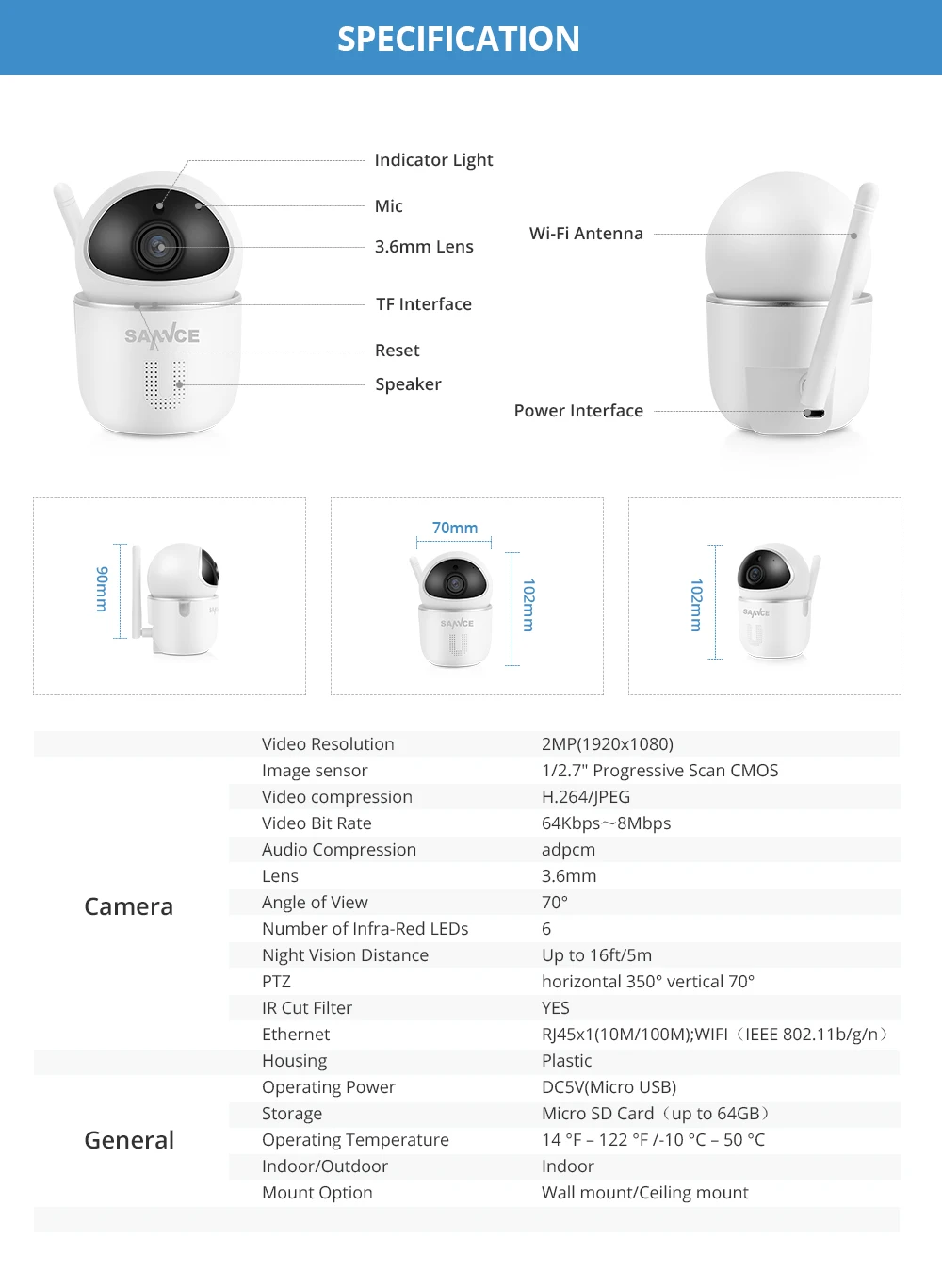
Reset Button is here

1. Preparations before Adding the Device:
A. Please confirm your Wi-Fi network is DHCP enabled and it is 2.4GHz working band (The device does not support 5GHz band). And please ensure the encryption mode is WPA, WPA2, SSID and there is no special characters in the password.
B. Please confirm your mobile phone is connected to this Wi-Fi and can access the Internet normally.
C. Search "MIPC" in App Store or Google Play, then download and install it on your phone.
D. Power on the device, and it will boot up automatically. Please wait about 1 minute until it sends out a “beep” sound.
Note: The device will not pan or tilt when it boots up. If you can’t hear the device’s beep sound, please long press the reset button for about 15 seconds to force the device to restart.
2. APP Account Registration
Step 1: Open the app and click “sign up” to register.
Step 2: Fill in your username and password according to the prompts, then click “sign up”.
Step 3: Your registration is completed. Please bind the account to your email at the first time, because this is the only way to retrieve the password when you forget it.
Step 4: Fill in your email address and click “Binding”. The system will send an activation email to your email box. After activation, you can use this email address to retrieve the password.
Note: The email address can only be bound once. Please ensure the email address is correct when filling in.
3.Adding the Device
Step 1: Log in to the app and click the "+" button;
Step 2: Select "PTZ Cameras";
Step 3: Scan the QR code on the device’s sticker, or fill it in manually.
Step 4: Confirm the device’s password (the default is “admin”), then please click "Add".
Step 5: Select Wi-Fi mode.
Step 6: Ensure you hear a voice prompt after the device boots up, then click “The prompt tone had been heard”.
Step 7: Lightly press the reset button once, and the device will send a prompt tone for configuration. After that, click “Already heard the voice hint”.
Step 8: Select your Wi-Fi and input the correct password, then click "Next".
Step 9: Place your mobile phone close to the device, and it will start configuration automatically. Please wait until the device continuously sends out two voice prompts (Connecting the router successfully, and connecting the server successfully).
Step 10: Now the device is added to your phone. Please set the device password, and click "Apply".
Step 11: Set the device nickname and click "Apply".
Step 12: Set the device’s time zone, and click "Apply".
Step 13: Now you can start live preview.
4. Buttons on the Preview Interface